How to Transform Your Photo into a Simplified Vector Portrait
Vector portraits take little effort to make from a photo and when completed it can be awe-inspiring. You can easily tweak the image without losing its quality.
This tutorial by Daniel Caballero at Digital Arts Online UK shows how to create a simplified vector portrait with Photoshop. His technique is even easier to do if you simply need to adjust or enhance a small photo and print it using flat colors.
Let’s start with our reference photo.
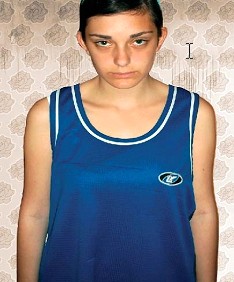
And this is what we will end up with:
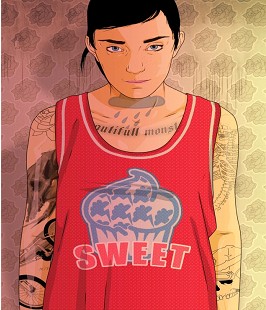
In order to make models appear flawless, some photographers shoot them in a way that can make them lose out on all the facial definition — sides of the nose, lines around the mouth and eyes, etc. So look for a photo that has good contrast between highlight and shadow. You want a bright highlight, a couple of good midtones (depending on how many midtones you want in your illustration), and a nice clear shadow.
The main tools that we are going to use to create this vector portrait such will be:
- Eraser Tool (E)
- Pen Tool (P)
- Gradient Tool (G)
Click HERE to view the full tutorial.






