Spruce Up Your Windows 8 Tiles and Icons With Oblytile
Today’s featured software is something that is sure to make users of the new Windows 8 a reason to appreciate their new OS even more. It’s a Windows tool that lets users spruce up Windows 8’s default program icons and tiles, and it’s called Oblytile.
Once you’ve started pinning your programs onto the new Start screen, you’ll notice that their icons don’t really look quite as spiffy as their live-tiling Metro counterparts; they’re pretty much just the same old icons placed inside an oversize square box.
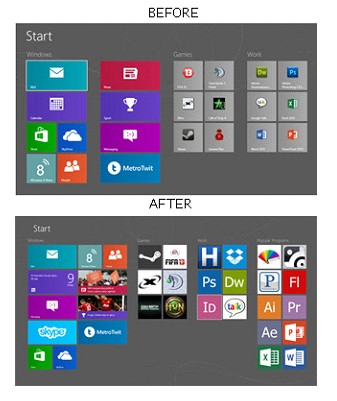 Image source: Hongkiat
Image source: Hongkiat
But thanks to Oblytile, Windows 8 users can now use a full sized, high quality image icon of their choosing to display and represent each of their desktop applications in the new user interface.
Customizing is pretty simple. Once you’ve downloaded the program, just run it (there’s no installation required, isn’t that great?) and it will present you with this simple user interface. This is where you just have to provide the locations of both the desktop application and the image file that you want to assign as its icon.
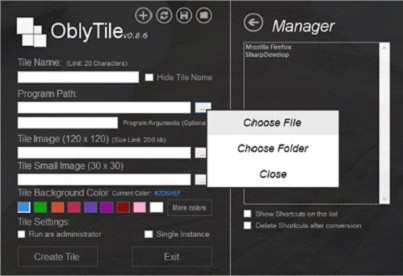
Image source: Hongkiat
It’s that easy! As for the custom icons, you can find some cool pre-made tiles and icons over at deviantArt to help you get started, courtesy of a few generous deviantArtists: soulrider95, simobortolo, and Irv94.
Here’s a nice video tutorial about Oblytile:







1 Comment
Tipografie
02.22.2013
When I initially commented I clicked the “Notify me when new comments are added” checkbox and now each time a comment is
added I get four emails with the same comment. Is there any way you can remove
me from that service? Many thanks!
There are no trackbacks to display at this time.