WP-PageNavi
Getting bored with those classic ‘Older Posts’ and ‘Newer Posts’ link navigators? Replace them with the WP-PageNavi by GamerZ and scribe. Because this plugin has wp_pagenavi () template tag, it generates stylish paginations that makes it look way cooler than the older and plainer links and you can get page buttons so users can directly go to the page they want to visit.
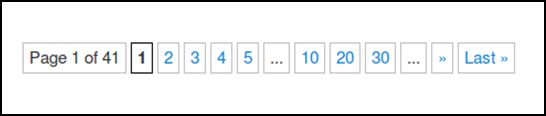 Click on the image to download the file.
Click on the image to download the file.
Note: PHP5 is required since version 2.70
Install:
In installing it, you can do it automatically from the WordPress admin or manually:
- After downloading the file on the link provided, unzip it and put wp-pagenavi folder in /wp-content/plugins/ folder
- Activate it from the Plugins menu
Find calls to next_posts_link() and previous_posts_link() in your theme and replace them.
Below is the code that looks like that one in the Twentyten theme:
<div><?php next_posts_link( __( '<span>←</span> Older posts', 'twentyten' ) ); ?></div>
<div><?php previous_posts_link( __( 'Newer posts <span>→</span>', 'twentyten' ) ); ?></div>
Change them to this:
<?php wp_pagenavi(); ?>
Look for this if it’s for mutlipart pages:
<?php wp_link_pages( ... ); ?>
Change it with this:
<?php wp_pagenavi( array( 'type' => 'multipart' ) ); ?>To configure, go to WP-Admin > Settings > PageNavi
In modifying its CSS style, copy pagenavi-css.css file from the plugin directory to your theme’s directory then do the changes there so you will not lose the mods when you update it. Another way is by unchecking ‘Use pagenavi.css?’ option from settings page then directly adding styles to your theme’s style.css file.







