Abstract Photo Manipulation with Photoshop CS6
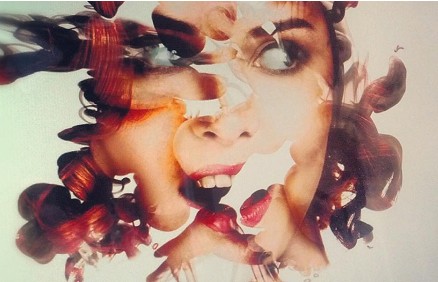
Italian digital artist Alberto Seveso’s TUTORIAL will show you how to achieve a similar effect to the above image using Adobe Photoshop CS6 with mask and Layer Effects.
In this tutorial, you will be creating different brushes of different sizes to make your image more dynamic. Apply the Layer Mask to edit the areas of your image that you want to hide.
You will also use the Inner Shadow, Inner Glow, and the Drop Shadow effects, and will change the Blend Mode to Color Blend before adjusting the opacity. Then you will apply the Blur Effect to the edges. The last step you need to do is to adjust the Blend Mode to Soft Light at 70% Opacity.
Watch a similar video tutorial here:






