Correctly Embed Watermarks In Portrait And Landscape Photos Using Conditional Actions In Photoshop CS6.1
Today’s featured tutorial is a Photoshop tutorial that a lot of photography enthusiasts can appreciate. It’s something that’ll help shave off several minutes, if not hours, from their current workflow. This tutorial, which is originally shared by Martin Perhiniak will introduce you to one of Photoshop CS6.1’s features called ‘Conditional Actions’. This feature allows you to create actions that are optimized for certain situations.
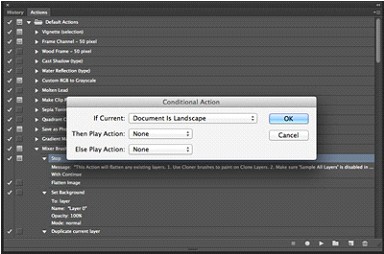
For example, you want Photoshop to embed watermarks in your images at the correct location or position. This can be tricky when you’re dealing with both portrait and landscape oriented images. This is where Photoshop’s ‘Conditional Action’ can be proven handy.
You can watch the whole thing in the embedded video below but allow me to give you a brief info about it in case you currently don’t have the time to watch it entirely.
In the video, you’ll first create two similar yet separate actions, which is of course basically placing watermarks. Once you’ve created those two actions, you then create a third one wherein you choose the ability/feature ‘Insert Conditional’ from the drop menu in the Actions Panel. If this sounds confusing to you now, don’t worry since you’ll see what it is and where it can be found in the video tutorial.
So without further ado, here’s the video.






