Create Dramatic and Stunning Mono Portraits with Photoshop
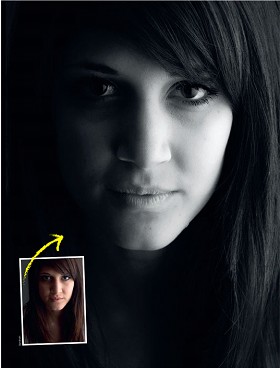
Black-and-white prints are often used by photographers as an effective way of creating drama with varying grayscale tones to emphasize contrasting features such as dark eyes and light skin, or different textures and tones to create prints with impact.
With the welcome addition of Adjustment Layers in Photoshop CS6, which is also available in Photoshop CS3-CS5, you can take your monochrome conversions to a whole new level and produce dramatic high-contrast shots as compared to standard grayscale images.
Shooting tips
There are a few ideas and tips which can help you to create a more dramatic-looking monochrome print. The most important one is to avoid shooting the subject with a camera-mounted flash. This direct light source will fill in all the shadows on their face and create a high-key flat-lit portrait, rendering it blank and expressionless.
If you were to introduce the flash to the side of the subject’s face, you can get a better, more interesting profile of their face, adding tone and depth, inviting the viewer to explore deeper into the subject’s expression. This is a simple and effective way of creating a more eye-friendly photo..
Converting to mono
To convert a portrait to black-and-white, you can’t simply throw away all the color information, otherwise you’ll just end up with a bland wash of grays.
Photoshop’s powerful Black & White Adjustment Layer allows you to lighten and darken specific areas of your photo with a great deal of precision, so you can emphasize some features and hide others. We’ll also look at Adjusting Levels to darken and enhance midtone details.
Check out this easy 8-step TUTORIAL.
Incoming search terms for the article:
- how to create a website template in photoshop cs3
- portrait photoshop design
- photoshop impact black & white
- photoshop dramatic black
- photoshop cs6 portrait foto tutorial
- photoshop cs6 karanlık
- adjustment layer in photoshop
- dramatic effects photoshop cs3
- dramatic black and white in cs3
- photoshop dramatic grayscale






