Creating Colorful Effects in Photoshop
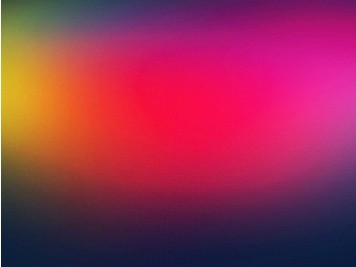
http://abduzeedo.com/super-easy-colorful-effects-photoshop
For today’s featured tutorial, here’s a creation courtesy of Abduzeedo that you may definitely like, it’s how to create a colorful background effect using Photoshop. The color effect on this creation is similar to the effect when you use Pixelmator, which has awesome Vintage filters that Photoshop doesn’t have, so the challenge here is how you can emulate the design using the latter.
There are many steps to achieve the same effect but this one from Abduzeedo is by far the easiest. The steps are relatively simple and straightforward so if you are a beginner you can do it as well. You can imitate the brush used in Pixelmator and will just need to implement color theory principles in order to come up with your own color combinations.
To begin, you need to create a new document in Photoshop. Using 2880×1800 pixels, fill the background layer with color black. Then with the Brush Tool, use a very soft brush, paint some yellow brush spots on the created new document. Add another layer, and paint it with a blue spot next to the yellow (still using the Brush Tool). Same procedure, but this time, you should paint a red spot on the newly added layer. Group the 3 layers and convert it to Smart Objects. Here’s how to do it, Layer > Smart Objects >Convert to Smart Objects. Warp afterwards by going to Edit > Transform > Warp. Make it a point that the colors blend with the background. To make it smooth, use the Eraser Tool. Boost the Black and White Inputs to increase contrast (Image > Adjustments > Levels).
To follow the whole process, kindly visit this link.
Once you’ve finished it, you may add images or logos.






